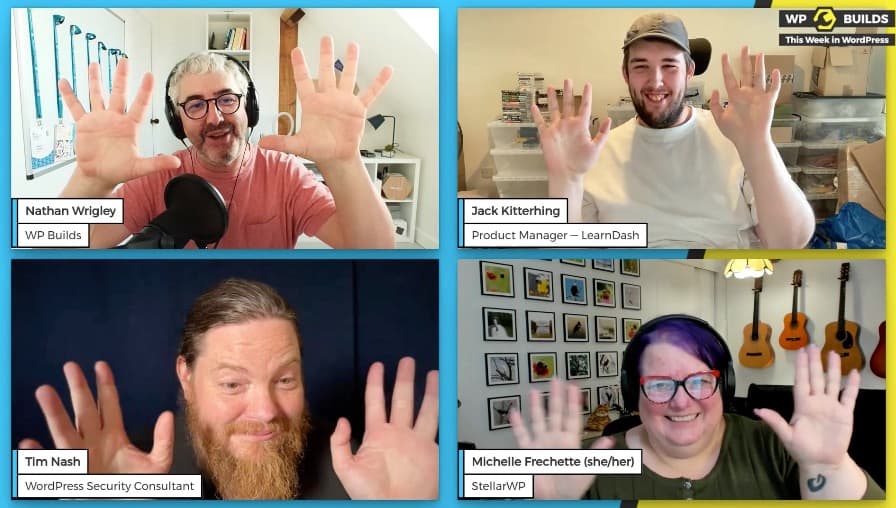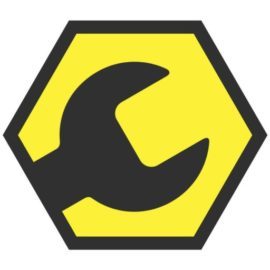As many of you, I desperately wanted to know what happens to a fresh WordPress site, when you install the 108 most popular plugins and activate them all at once.
The idea
My buddy Pascal created The Periodic Table of WordPress Plugins for WordPress 20th anniversary in 2023. The beautiful site showcases the 108 most popular WordPress plugins in a unique way.
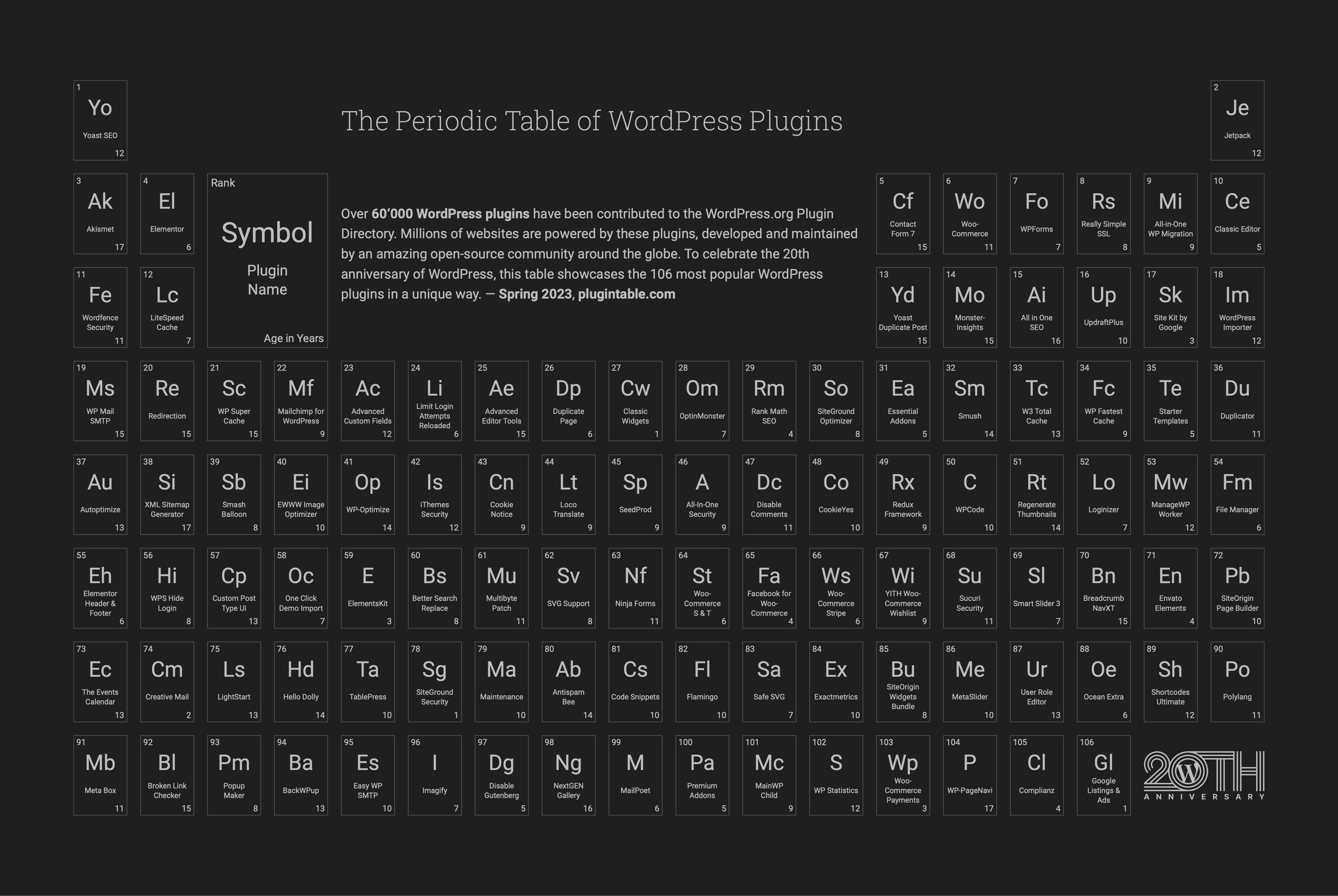
The longer I looked at the most popular plugins, the more I needed to know, what will happen to a fresh WordPress installation if I install and activate all the 108 plugins? Does it even work? How slow will the site become and how cluttered will the admin be? Time to find out...
The video
Check out the video on YouTube and feel free to like and subscribe, I already have the next few videos written and will release them more regularly.
How to do this yourself (you shouldn't)
On my local machine, I'm using Laravel Valet as my development environment, which makes it easy to spin up a WordPress site from a local folder. To manage the database, I'm using the free DBngin app to work with different database servers on my Mac.
To work with the WordPress installation, I use the WordPress command line interface (WP-CLI), which makes it easy to download, create and install a fresh WordPress site from your terminal of choice.
Download and install WordPress
Navigate to the folder you would like to use in your terminal and once you have valet and wp installed, do the following:
wp core downloadto download the latest WordPress version.wp config create --promptasks you a few questions to create thewp-config.phpfile.wp core install --promptruns the installer from the command line.
Link and secure the directory to Valet
To access the fresh WordPress installation, you have to link it to Valet. The second command is optional, it creates a local SSL certificate for the site. From the directory of the installation on your terminal, run the following commands:
valet linkmakes site available<directory>.testvalet securecreates a local SSL certificate for the site.
Now you can access the site using https://<directory>.test and login to your previously created account.
Download and install the plugins
Luckily, Pascal shared the JSON file with the 108 most popular plugin files with me, so I created a simple script to install the plugins one by one, again using the wp commands from the terminal.
Below is the script I used to fetch and install the plugins. Make sure it's executable by running chmod +x install_plugins.sh and run the script by typing ./install_plugins.sh .
Activating the plugins
While it's entirely possible to activate the plugins using WP-CLI, for the video I decided to do it from the WordPress admin.
That's it! You now have an absolutely useless WordPress installation with the 108 most popular plugins that barely loads.
Sources
Learn more about the history of the Periodic Table of WordPress plugins and why the shop for the posters was built using Shopify instead of WooCommerce.
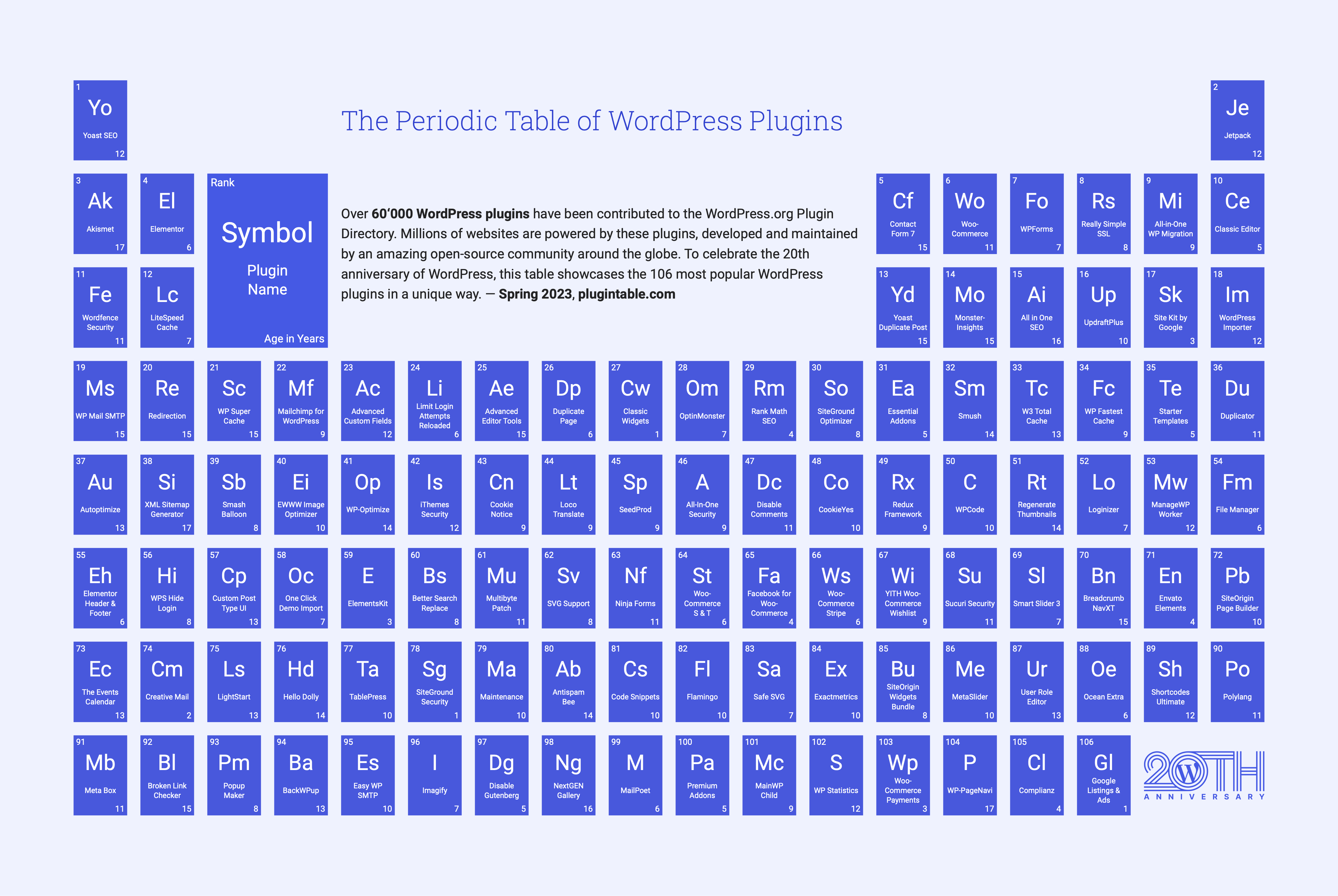
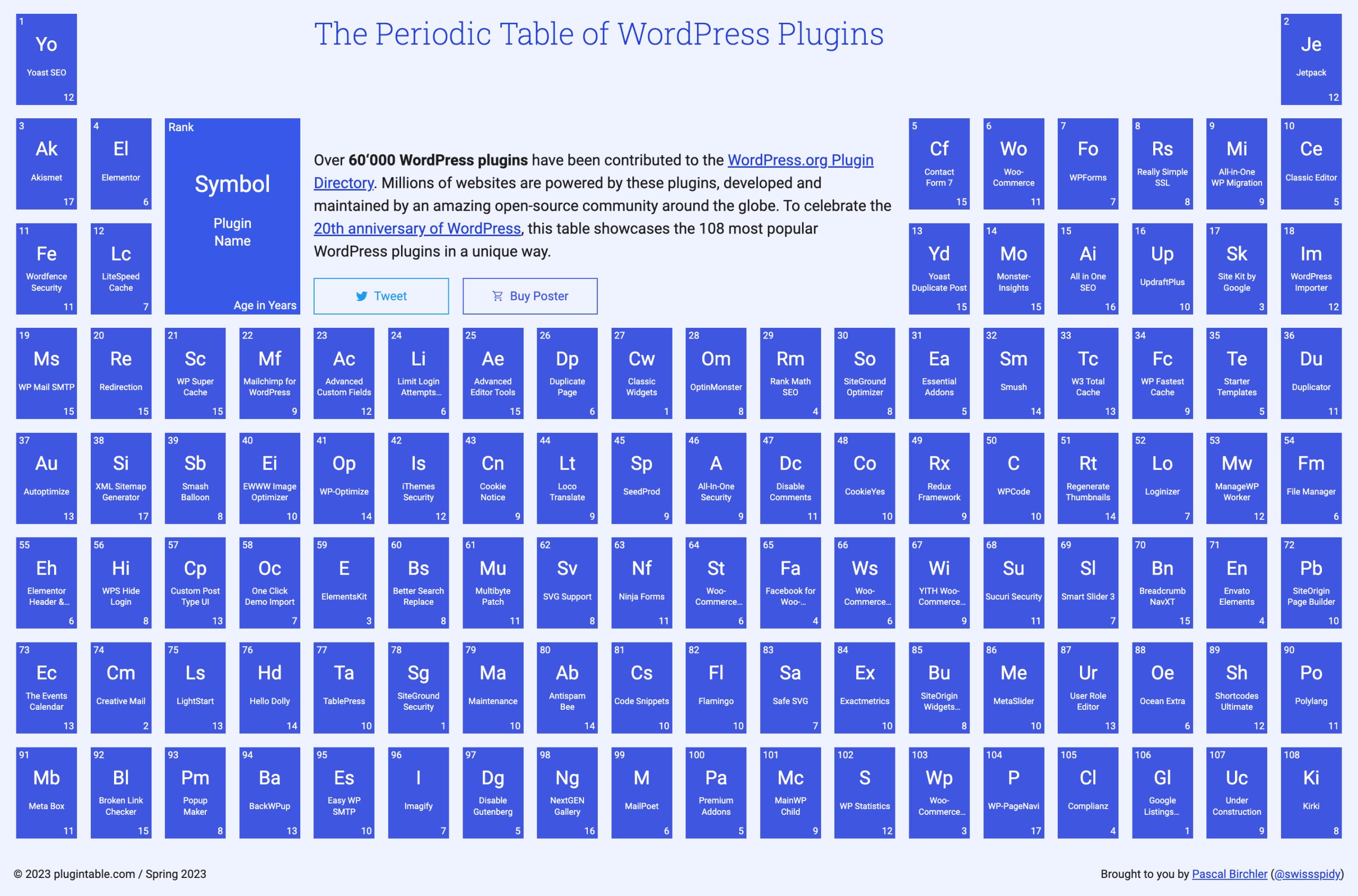
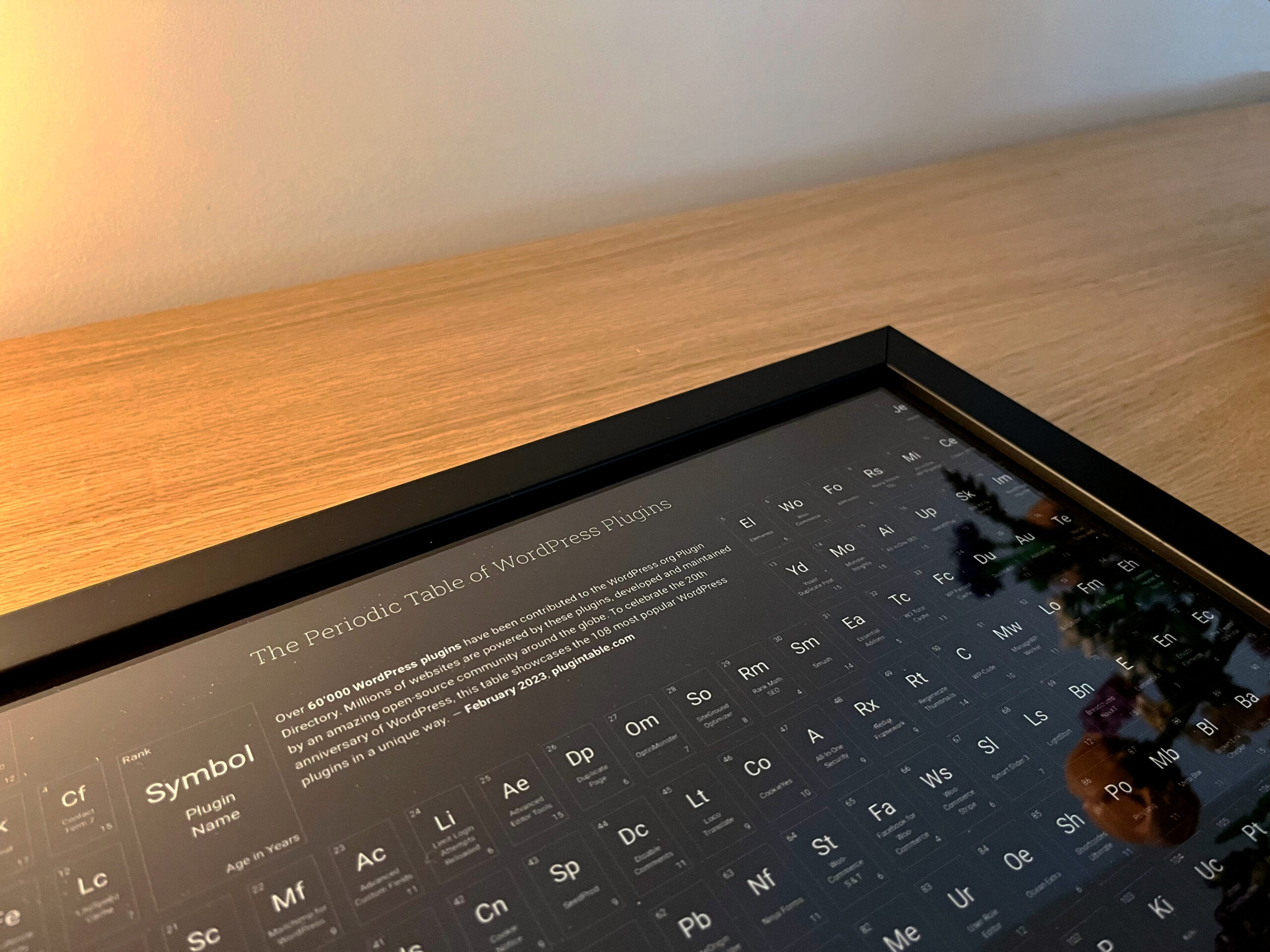
Update: September 30st
Did you see the fatal error in the video? David Remer, who works on MailPoet at Automattic, already created a pull request with a fix for the issue. Thank you David for catching it and acting so quickly.
My buddy Remkus mentioned this post in his Inside WP newsletter. I can highly recommend his newsletter.
Update: October 11th
This post got mentioned on the WP Builds - This Week in WordPress #270 podcast episode. My buddy Aleksandar Vucenovic found it, thanks for sharing. Check it out on minute 54 in the video.